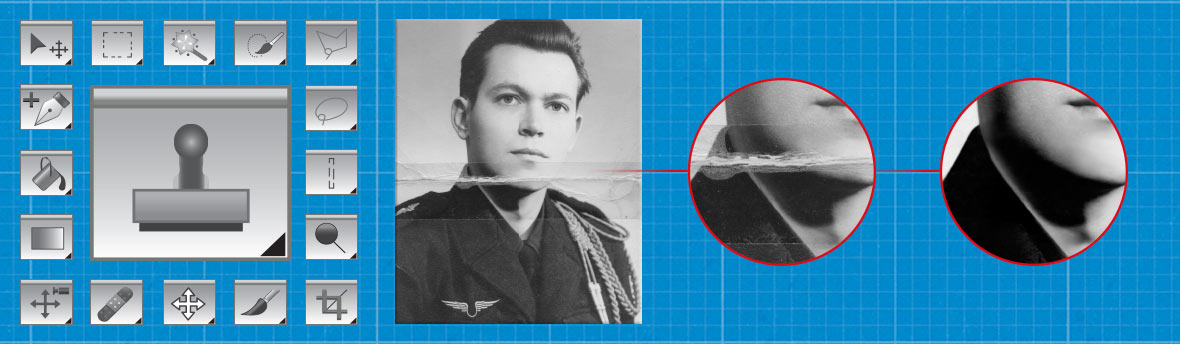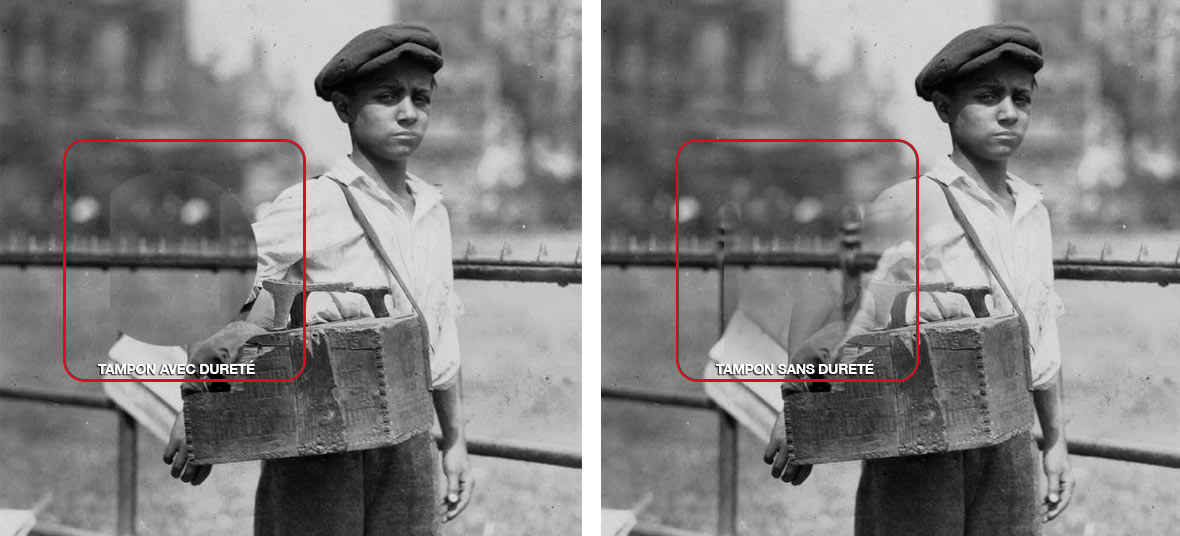Photoshop Stamp Tool
The Photoshop stamp tool is frequently used during photo restoration .
THE PHOTOSHOP BUFFER TOOL
The Photoshop Stamp Tool is a very important tool for restoring an old photograph.
This allows the copying of areas of the photo in order to reconstruct or erase a particular area.
The duplication of parts is always carried out with a source and a destination.
This tool can be used for example for the removal of a stain in a decoration, the reconstruction of a damaged area of a face, etc.
To be able to use this essential tool, you have to look at the related parameters :
TOOL SHAPES
The Photoshop stamp tool does not restrict the form of cloning that can be used.
It is possible to use the shape of your choice, which allows you to create an unlimited number of profiles.
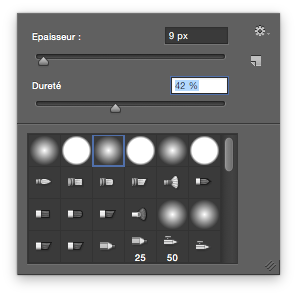
The possibility of adjusting the hardness of the tool is present in order to use the buffer tool optimally.
In the case of reconstituting a garment without patterns, it is more advantageous to use a tool with a low hardness.
In the case of reconstitution of a more precise element, a face for example, it is more natural to use a tool with a significant hardness .
A low hardness displays a blurred outline which allows the duplication to blend into the rest of the decor.
The accentuated hardness creates visible raw edges around the duplicated element. The transition is much smoother in the case of soft hardness.
While the example on the right has minimum hardness, the outline is blurred, which does not create a sharp cut, and fits easily into the image without duplicating the outlines in detail.
To complement the hardness of Photoshop’s Stamp tool, changing its opacity allows an adjustment to the rendering of the duplicate.
To duplicate a small area with little detail, such as an earth or skin texture, setting the tool to 50% opacity and 80% hardness can be particularly effective. It all depends on the source and the duplicated area .
USE OF THE PHOTOSHOP BUFFER TOOL
The use of the tampon tool differs depending on the types of areas to be treated. It is possible to distinguish, for example, the use of the tool on the face and on clothing.
FACE PAD

The peculiarity of the skin is its relatively smooth texture . Therefore, it is important to use this tool with a hardness relatively slight : a too high hardness may make the content duplication with too visible demarcation . The dimension of the tool is also important, it must vary according to the area to be duplicated.
In this example, only the stamp tool is used, in order to smooth the final result it may be interesting to also use the Healing tool .
PAD ON CLOTHING

The folds present on a textile element can be modified in order to remove dirt or to recreate erased areas .
The erased parts of the photo are then duplicated so as to be in the continuity of the garment .
It is essential in the use of the buffer tool to correctly follow the directions and curves present on the garment.
The use of a low hardness is useful, but may vary depending on the area of duplication:
some clothing materials may consist of dots, stripes, etc.
The use of the corrector tool is less frequent in this type of photo restoration,
it is mostly used only to remove small elements.
Photo editing tools:
Discover the many features and possibilities of photo editing.
LEARN MORE